Google Pay guide: How to use multiple bank accounts for UPI transactions in GPay app
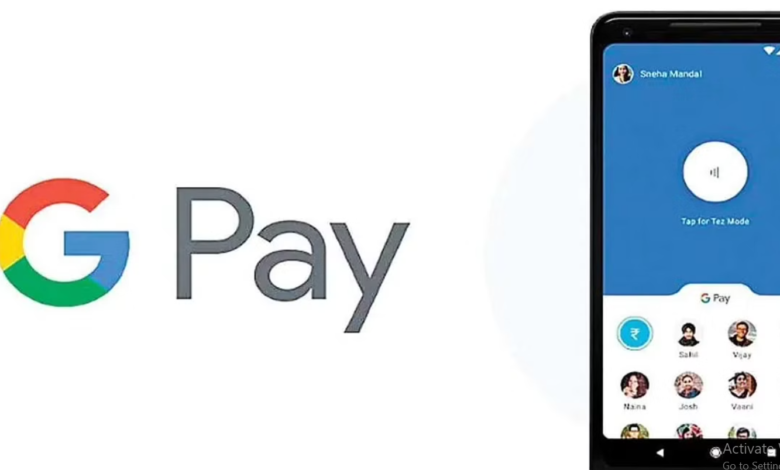
Multiple bank accounts can be added to Google Pay, which is quite helpful for people who use different accounts for personal and household spending.
Google pay is one of the safest and most reliant applications to make online payments in India. It was initially made available in September 2017 and quickly gained a spot on everyone’s smartphone. In contrast to other digital payment options, Google Pay doesn’t require any KYC or additional funds to be deposited into the wallet. To send or receive money immediately, you only need to add your bank account. Those who use separate accounts for personal or home spending may find it quite helpful as it even allows adding several bank accounts to the app.
You must first have a debit or credit card from a bank that accepts BHIM UPI before you may link bank accounts to Google Pay.
How to add multiple bank accounts to Google Pay
STEP 1: Make sure your bank supports UPI before opening Google Pay. If not, Google Pay won’t be able to use your bank account.
STEP 2: Tap the Bank Account button and tap the hamburger menu at the top right corner of the screen.
STEP 3: Choose “Add Bank Account” then click Add bank account after selecting Settings.
STEP 4: Choosing a bank. You must select your bank from a list of available banks so that Google Pay can send your bank a verification SMS.
STEP 5: Enter UPI PIN. Tap Forget PIN to receive a list of steps if you can’t remember your UPI PIN. Enter the OTP you have received from your bank after doing so.
You will successfully add your second bank account.
This story has not been edited by News Mania staff and is published from a syndicated feed
Photo: Internet