YouTube Shorts’ Dream Screen AI Feature Is Being Improved With the Ability to Generate Video Backgrounds
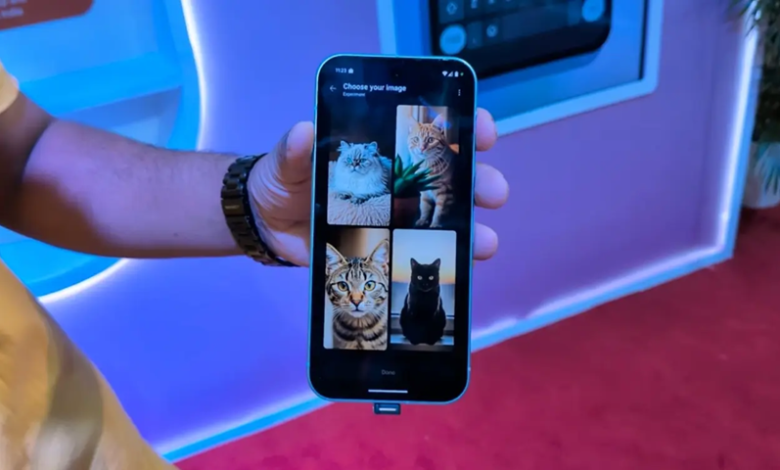
In June, YouTube launched Dream Screen, a new artificial intelligence (AI) feature for Shorts. Previously, the tool could create AI-powered image backgrounds for vertical short videos, but the business revealed a new function on Thursday. Users now have more creative freedom while creating material because Dream Screen can now create video backdrops in addition to image backgrounds. Currently, only a small group of authors in a few regions can use it as an experimental function. When it will be made accessible to all users is unknown.
The official YouTube Creators account on X (previously Twitter) revealed Dream Screen’s AI video background generating feature. It is now accessible to a select group of creators as an experimental feature. Furthermore, only the US, Canada, New Zealand, and Australia have access to the feature.
With YouTube Shorts’ new AI tool Dream Screen, users may create a unique green screen image or video background for the short video format. Users will only need to describe the desired background by typing a text prompt. DeepMind created Google’s AI video model Veo, which powers the tool.According to a support page, the AI capability only supports English-language prompts at this time.
According to YouTube, the AI tool has protections in place to make sure it doesn’t produce offensive content and complies with the platform’s Community Guidelines. To lessen the possibility of deepfakes, Dream Screen is unable to produce lifelike images of recognizable individuals.
YouTube stated in a blog post in September that Dream Screen will eventually be extended to enable users to create six-second video snippets for Shorts. A release date for this feature has not been disclosed by the company.
How to Generate AI Video Backgrounds Using Dream Screen
- Open the YouTube app.
- Tap Create.
- Tap on the right-side menu, navigate to Green screen and select it.
- Go to the text field and describe the image or video background you need.
- Tap on Create and select the image or video.
- Once done, you can begin recording your video.